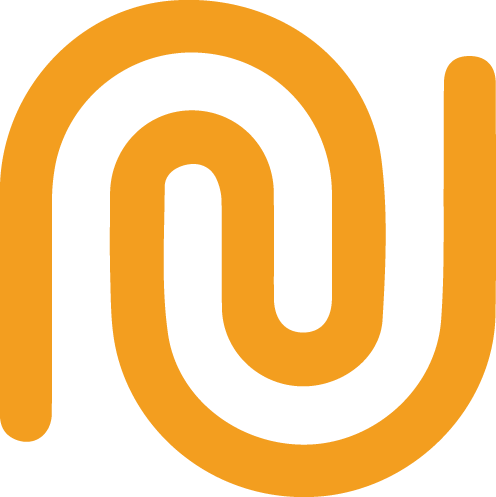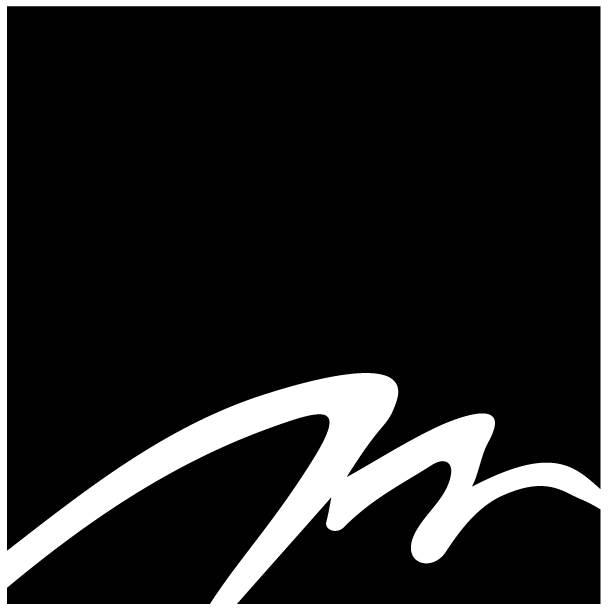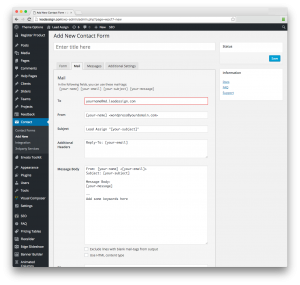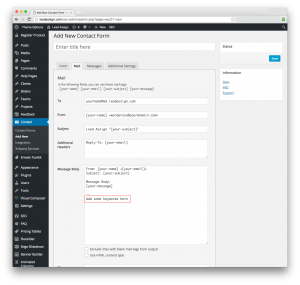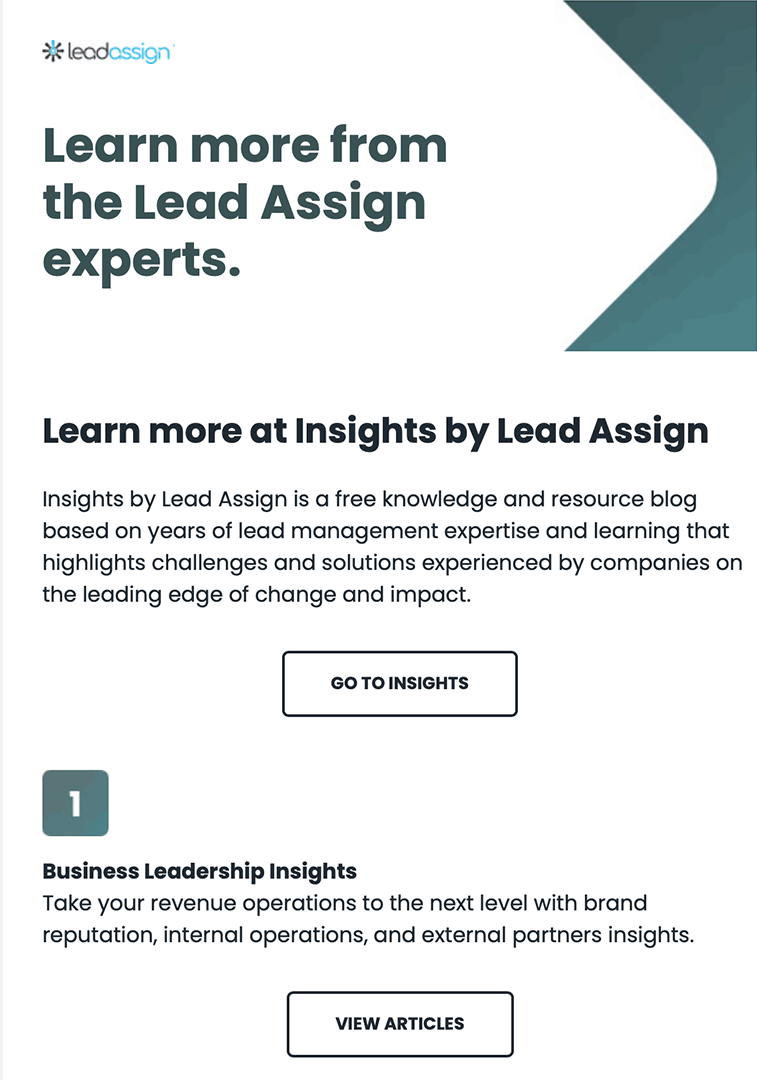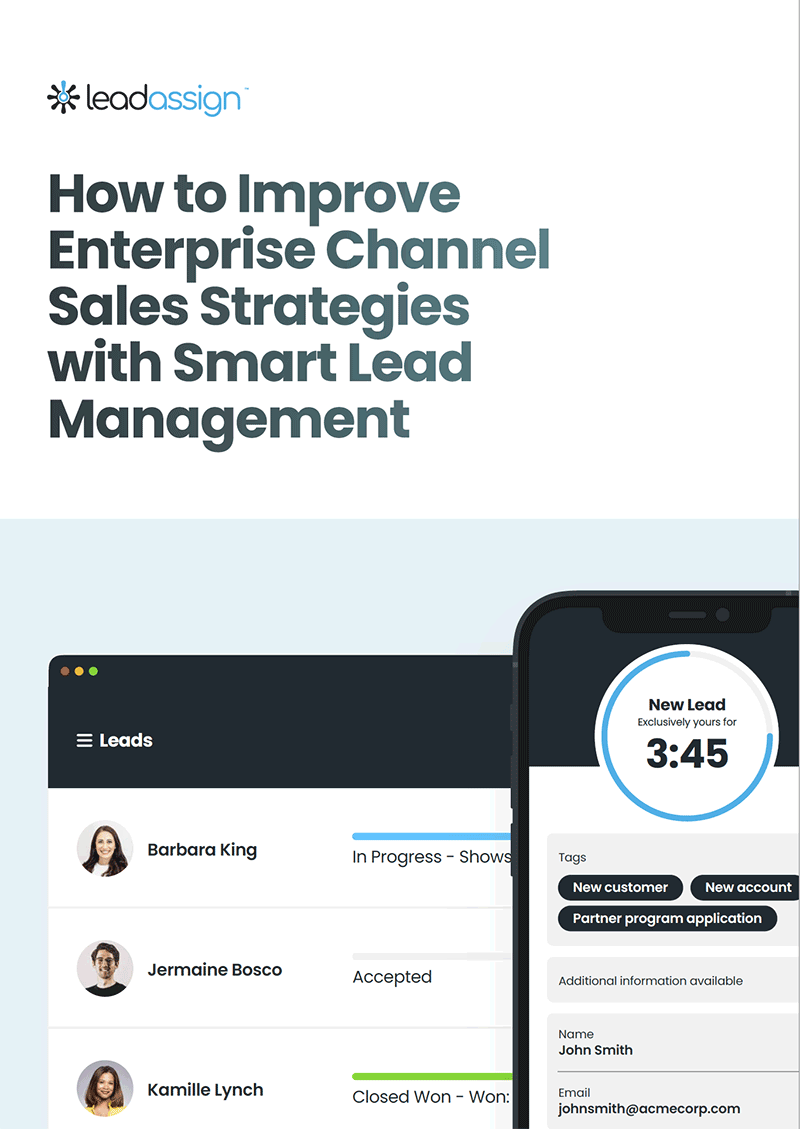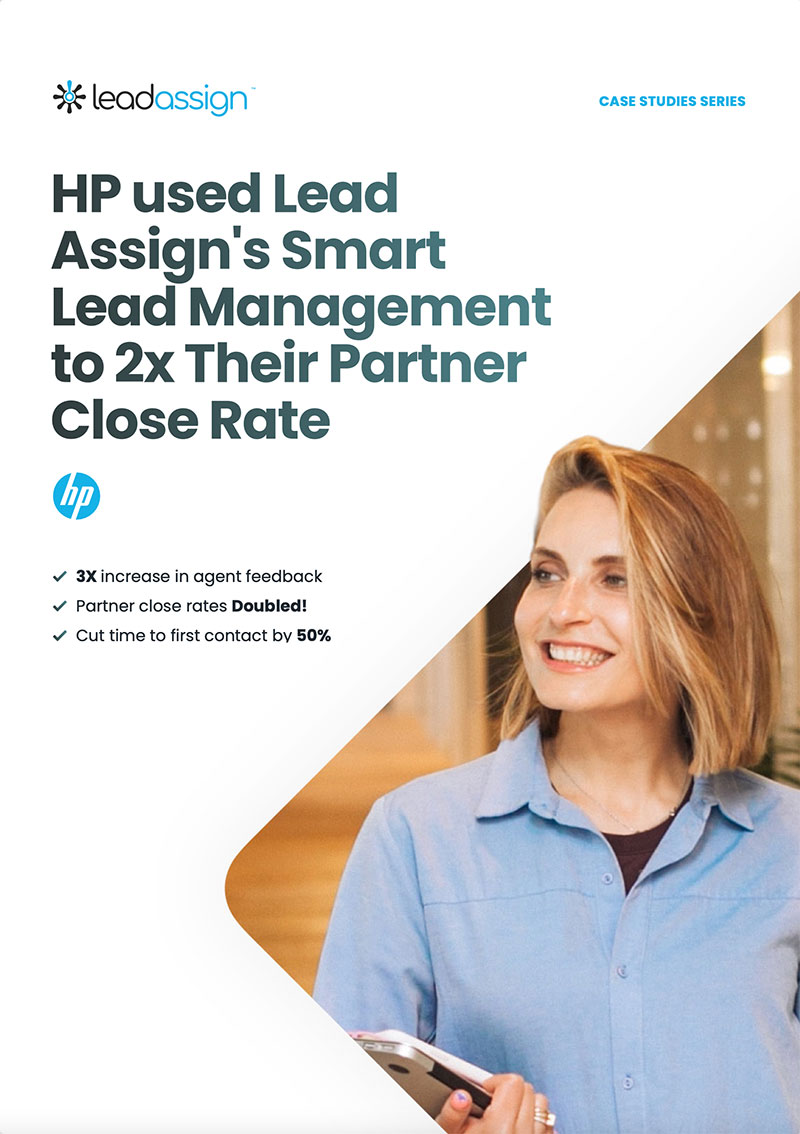One of the most robust an easy customizable contact form plugins for WordPress is Contact Form 7. Pairing Lead Assign with Contact form 7 gives your site the capability to send leads as SMS messages to someone on your team within seconds of the user filling out the form. Here’s how:
Once you have opened a Lead Assign account we give you an email endpoint, something like “yourname@md.leadassign.com“.
This is the email address you need to enter in the “To” field within Contact Form 7:
Adding predetermined tags
You can also route different email forms to different agents by adding some predetermined tags directly into the email template. For example, lets say you have a page on your website highlighting the many upsides to living and working in Springfield. The page has a contact form to get more information, and you need to make sure the request goes to the right agent.
Within Lead Assign you have an agent that deals with Springfield. Simply add a tag named “Springfield” and associate it with this agent.
In Contact Form 7 simply add the word “Springfield” to the bottom of your email template (the email that gets sent once the form is filled out). When the form gets submitted Lead Assign will pick up on this word, in addition to picking up on keywords that the user has typed in, and send the lead to the right agent.
In this example you would just add the words “Springfield” into the form template within Contact Form 7 like so: