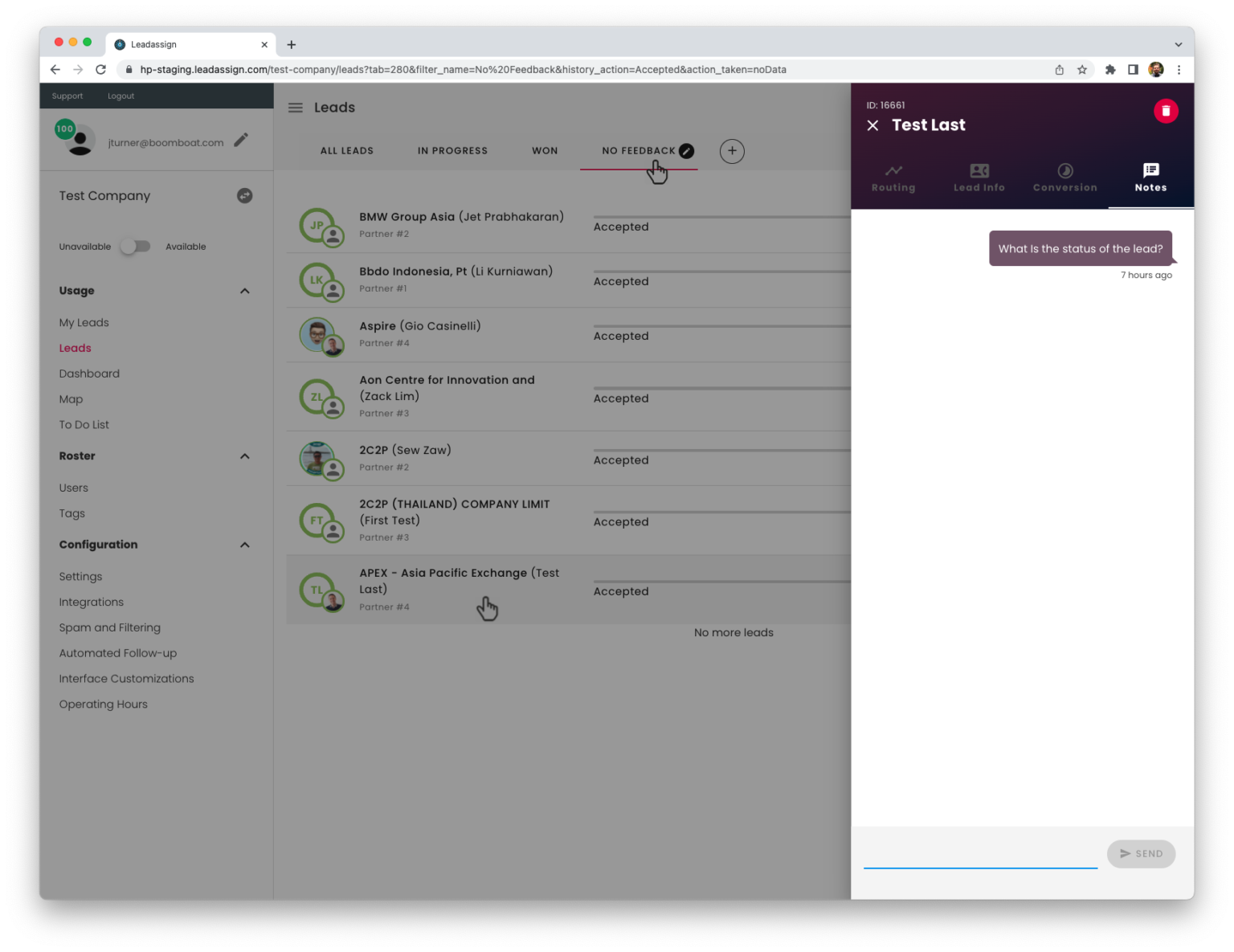PBM/ISR User Guide
The HP Lead Assign Partner Lead Management program the foundation of a successful sales partner ecosystem. The program manages HP marketing generated leads to partners and provides the tools to help manage those leads.
This guide will cover:
1. Logging In.
2. PBM Dashboard
3. Routing Manual Leads
4. Monitoring Partner Performance
Logging In
Logging In
Start by going to HTTPS://hp.leadassign.com/login
Click the “forgot my password” link and you will be to this screen. Enter your email address and you will be provided a reset link. Simply click the reset my password link from the email and set you password for log in.
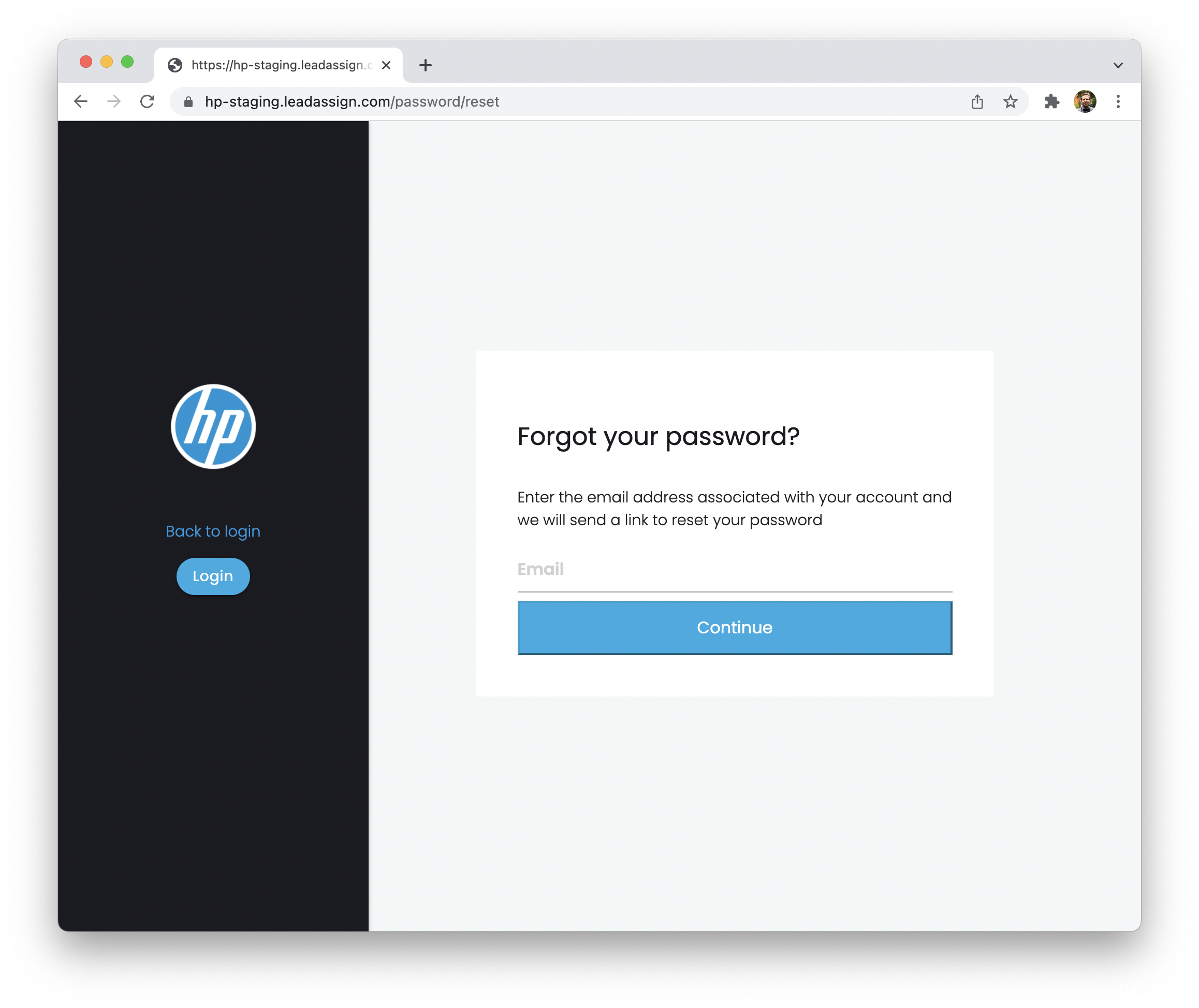
The PBM Dashboard
PBM Dashboard
Once you login to HP Lead Assign the dashboard provides an overview of your partner performance. Green indicates the percentage of leads accepted by the partner, red the leads they have timed-out on. Here you can expand the partner performance by clicking on the performance bar.
This reveals the number of leads accepted over the given period, declined, and timed out. It also provides data that shows the feedback they have provided. You are looking for leads that are in progress here, ones with “no Data” means the partner has not provided any information on the status of the lead.
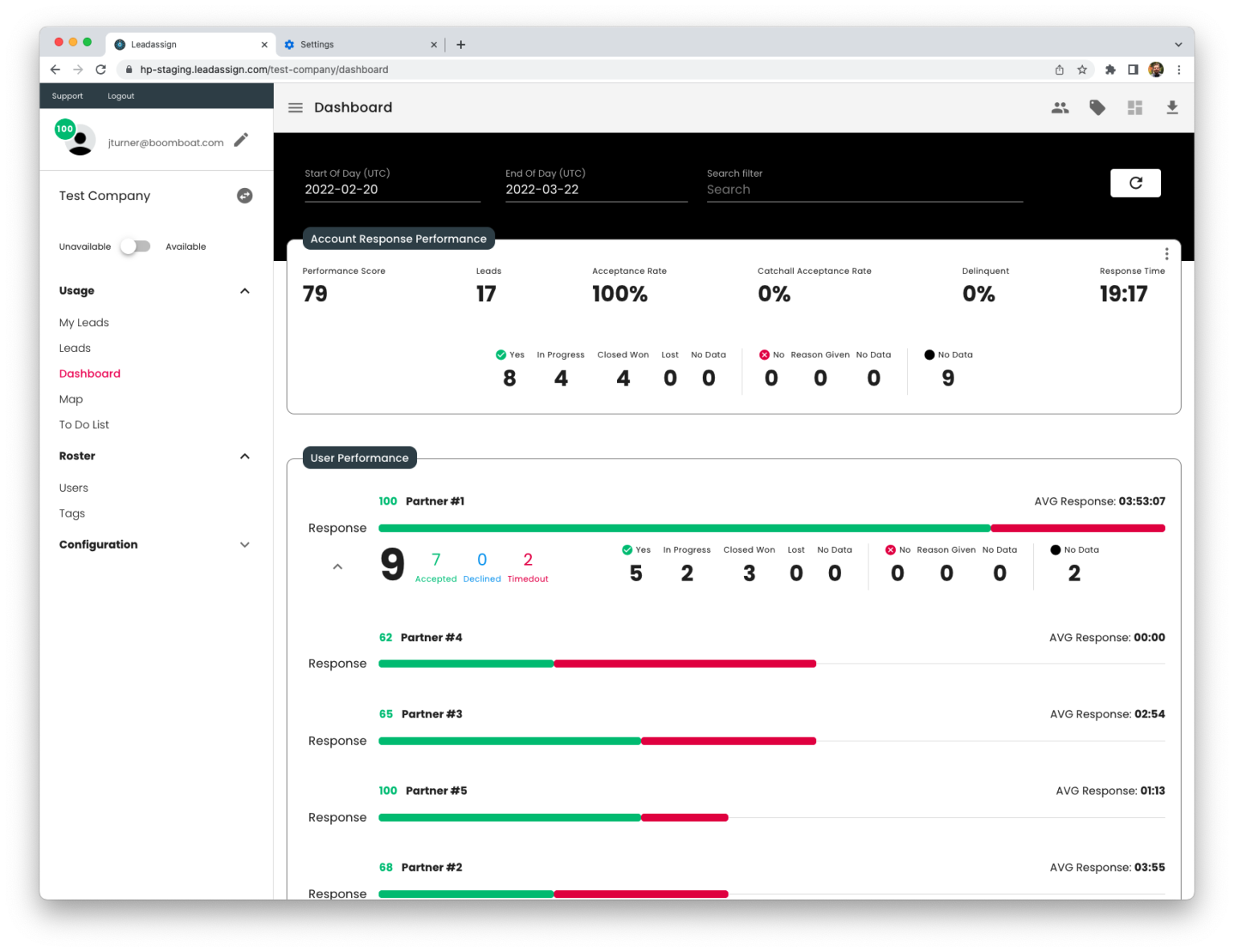
Interpreting Dashboard Data
HP Lead Assign provides the ability to strategically manage your partner based on how they are performing with the leads you provide to them. When you log in you see the dashboard. As stated previously, overall partner performance is presented in the dashboard. You can change the data range, export the data, or simply use as an overview of performance.
Best Practices:
- Look for a high “Leads Accepted Percentage”, typically above 90%.
- Account response time is important, it reflects the average amount of time for lead acceptance > 8 hours is an area for concern and may require a reduced acceptance clock for lead offers.
- Leads with out partner feedback are indicated by the “No Data” number in the Account Response Performance area – this is a metric to watch.
- All data can be downloaded for further analysis by setting the date range and exporting the data by clicking the download icon.
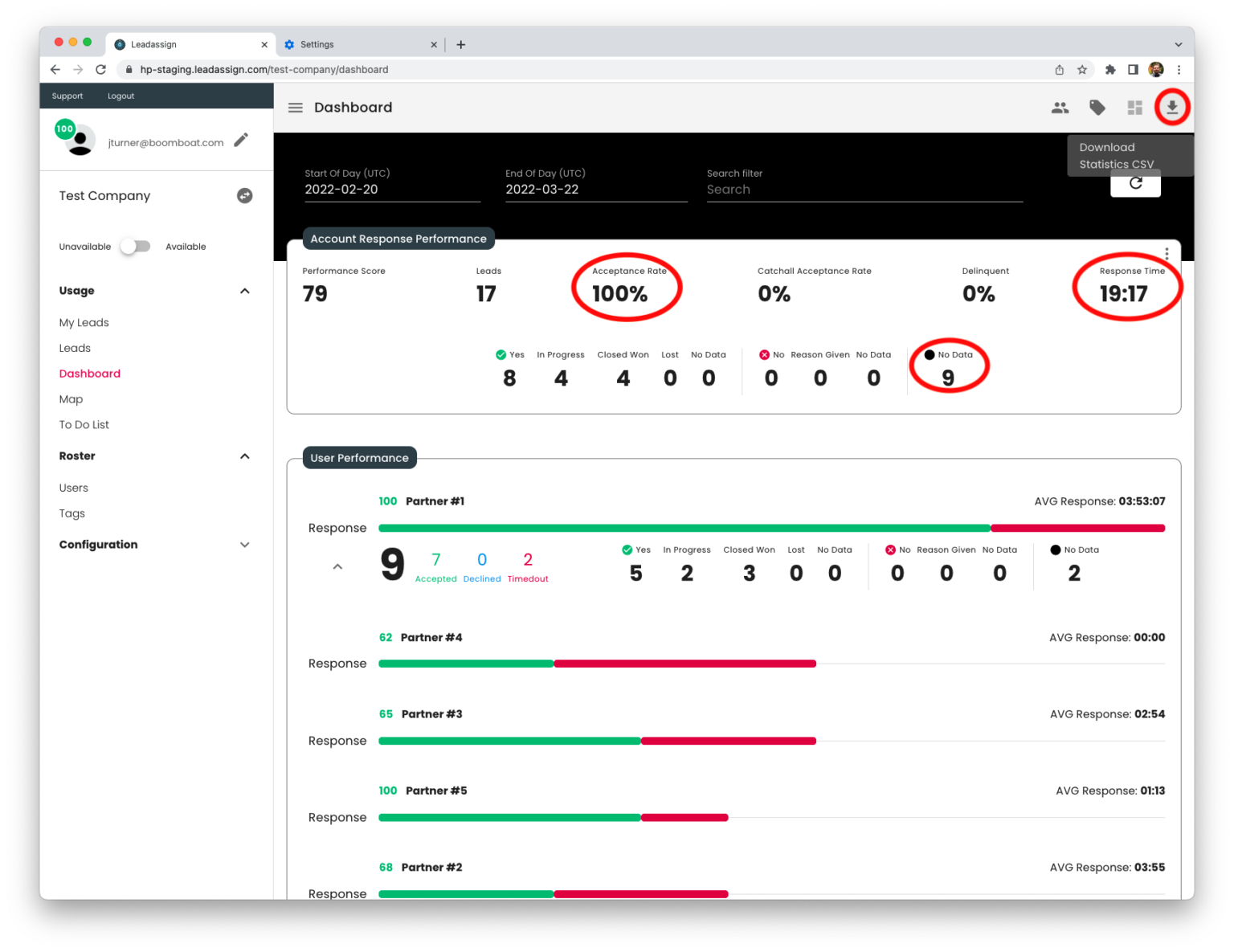
Routing a Lead
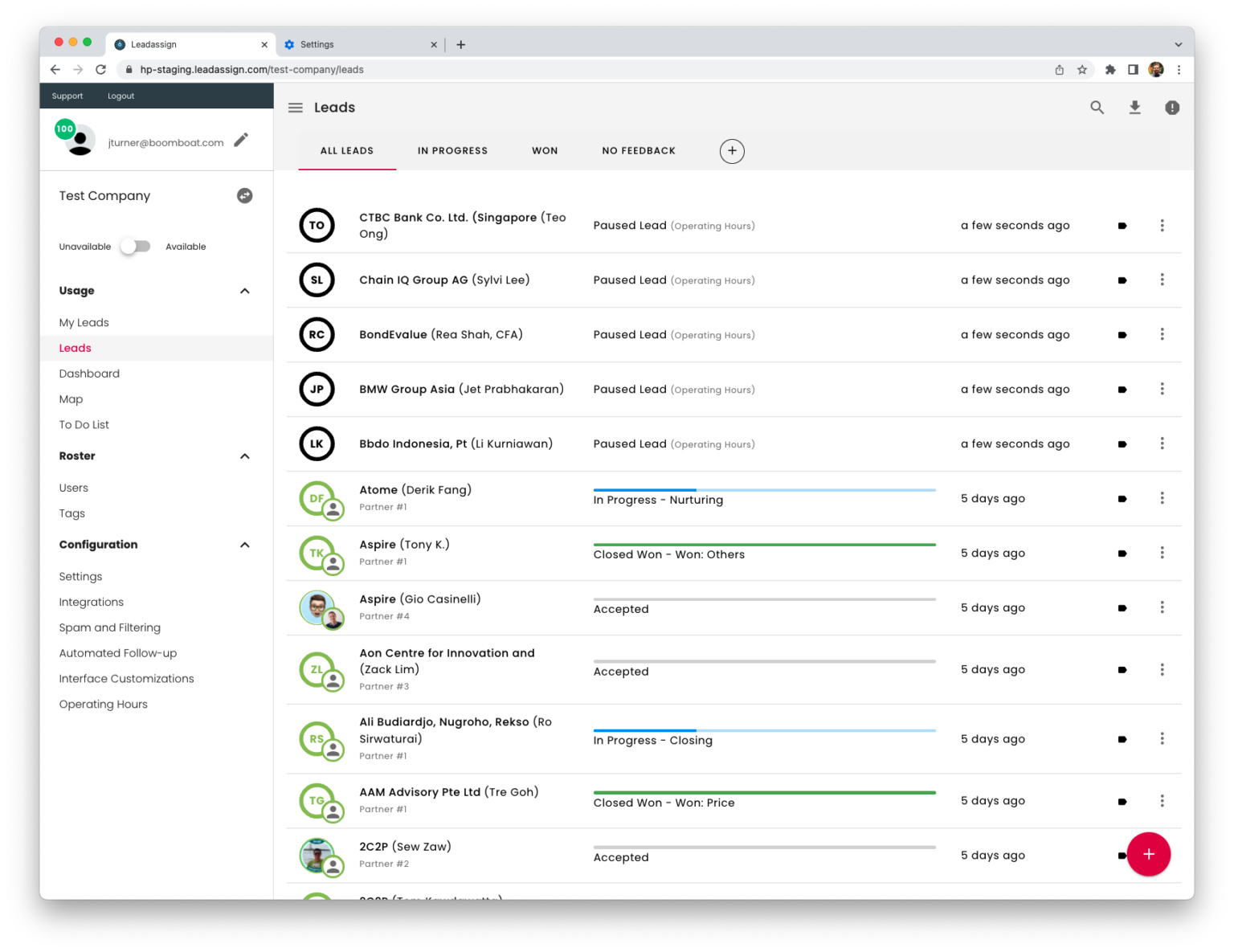
Routing a Lead
As a PBM if you are confirming the routing to the partners the account is set to in “Manual Intercept”.
When a lead comes into HP Lead Assign you will be alerted there is a lead that needs your attention.
Selecting the “Leads” menu item from the left hand pane will present the leads screen. Leads that require manual routing are identified as Paused Leads.
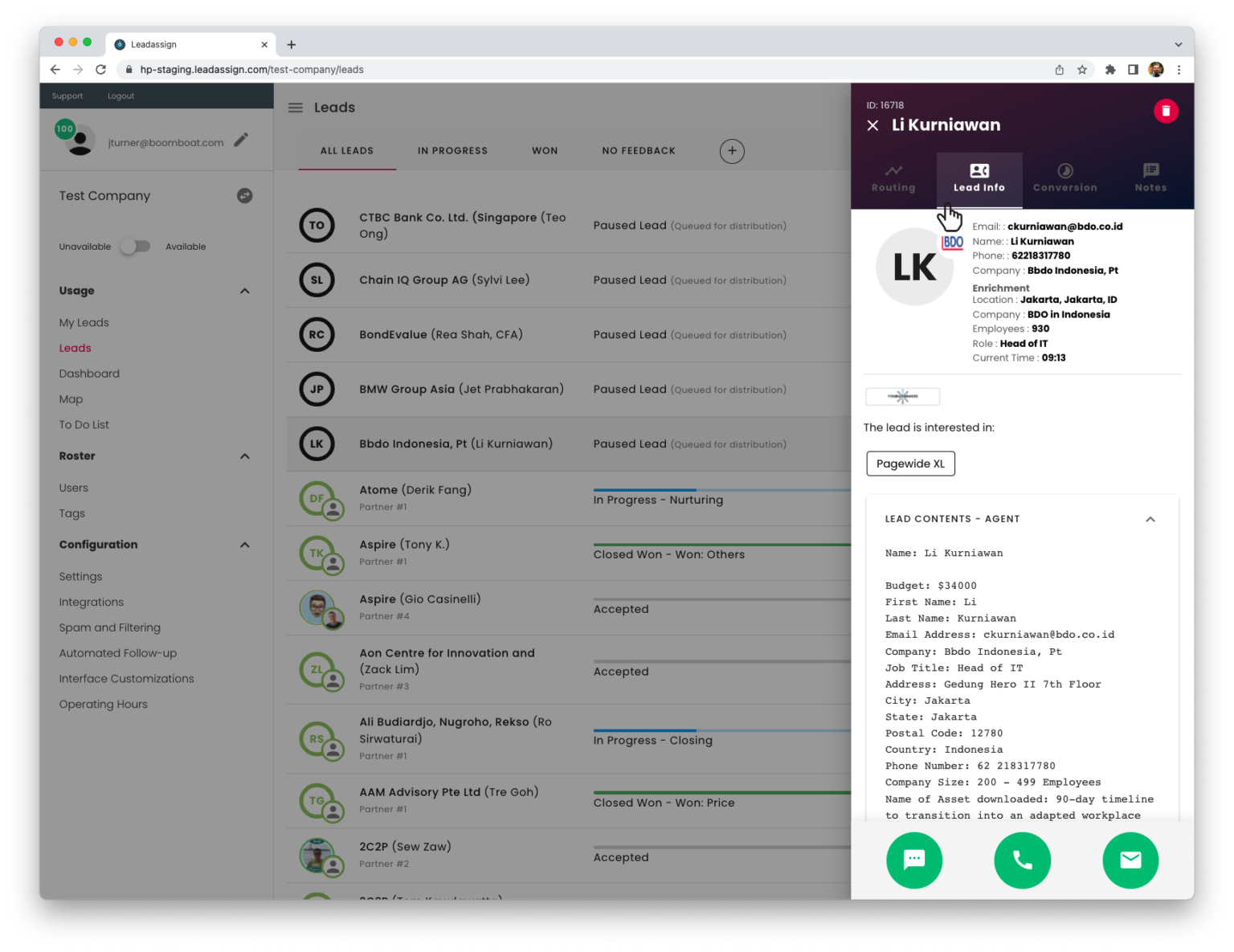
Clicking on the lead opens the Action Pane.
The second tab, “Lead Info” provides all the details of the lead including name, email, company, title, products of interest, and all the lead details.
If your role includes ensuring the lead is not a named account, this is where you can determine if the lead falls into the named account list.
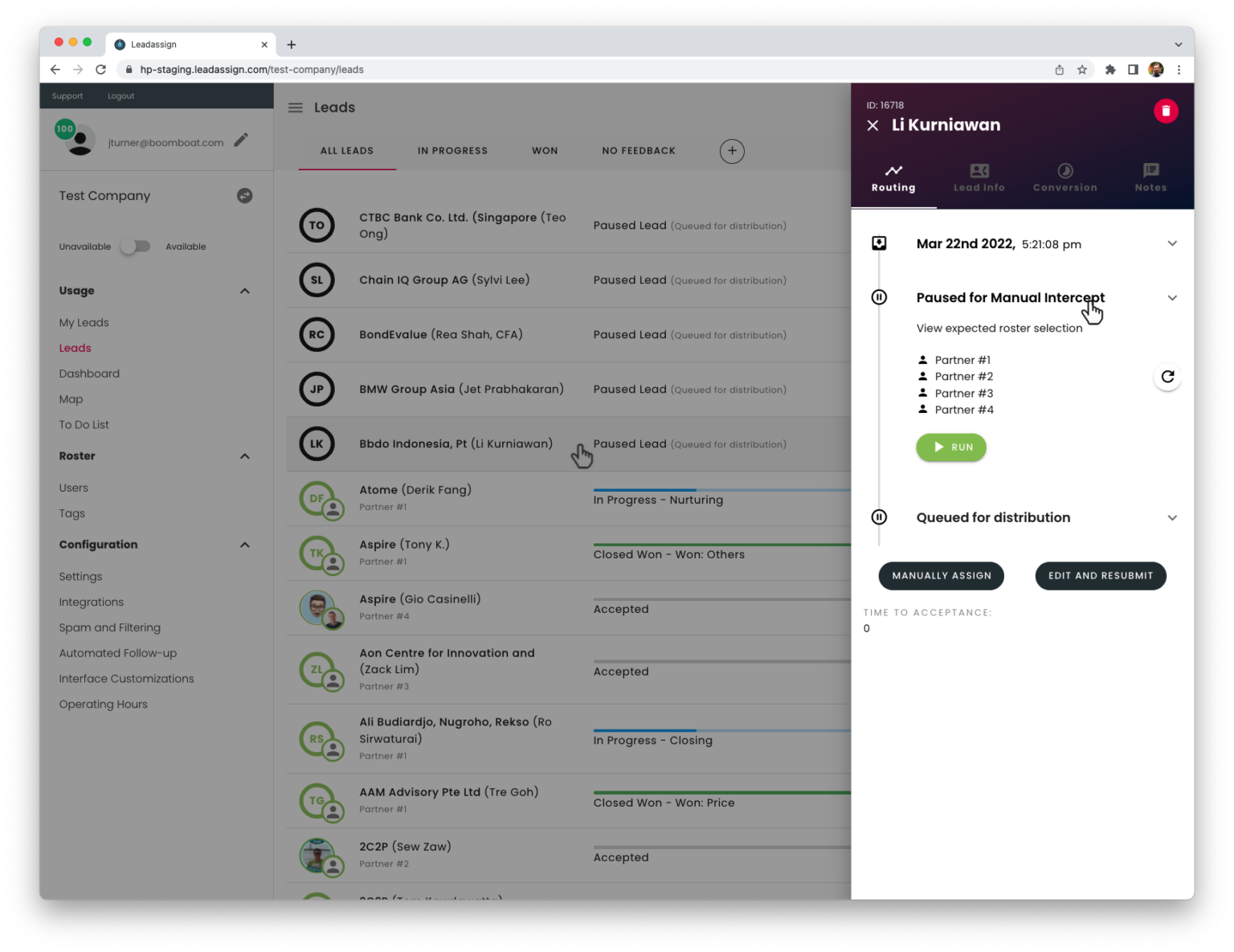
Click the “Routing” tab and then “paused for manual intercept”.
The partners identified to receive the lead are system generated and listed here based on the routing rules. Routing the lead offer to the partner is as easy as clicking the “run” button.
Clicking run also ensures the agent receives a lead offer to accept, and the lead to go to the next agent if the first does not accept in the allotted time. Having your partners accept a lead is proven to increase lead velocity and their lead pursuit actions.
Best Practices:
- Start with the paused lead just above first lead with a status (indicated by the lead having a partner identified under neath the companies name).
- The partners identified to receive the lead offer are generated round robin and the system is always fair.
- It is always preferable to allow the system to determine the partners that the lead should be routed too, and to use “run”
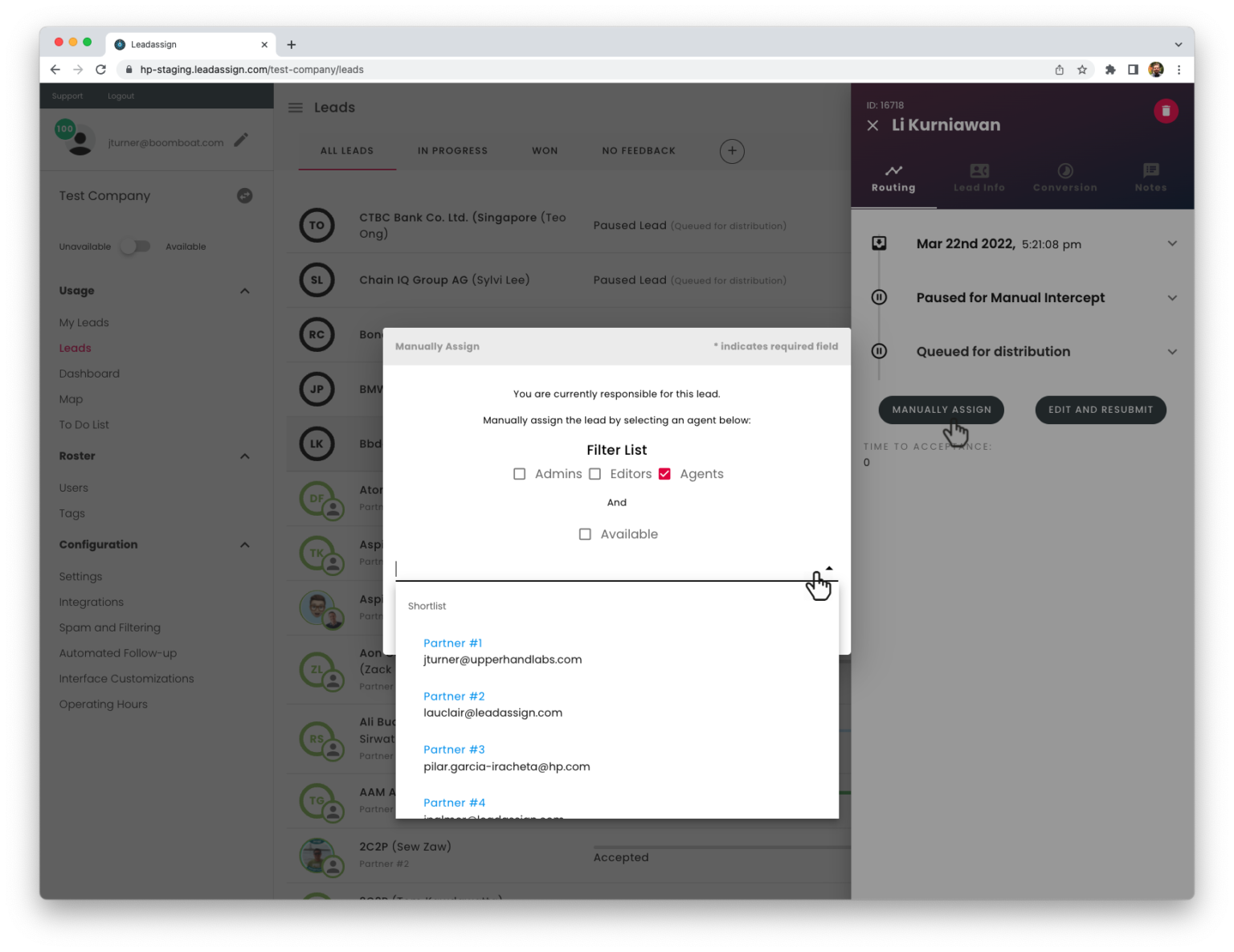
If you wish to route the lead to a different partner that is currently identified, click the “Manually Assign button.
This will launch a popup pane wth the ability to send the lead directly to a partner. Deselect the “Admin” and “Editor” selector then in the drop down field you can either type the partner name or select one from the dropdown. Click OK, then confirm your selection and the lead will be automatically sent to the partner.
The drawback with this approach is the partner is assigned vs. Accepts the lead. Assigned leads are proven to have less velocity and lower feedback from partners.
Best Practices:
- Use type ahead capability by typing the partner name will present the possible matches rather than scrolling through the entire partner drop down.
- Use “Manual Assignment” only for named accounts.
Managing Partner Performance
HP Lead Assign provides the ability to strategically manage your partner based on how they are performing with the leads you provide to them. When you log in you see the dashboard. As stated previously, overall partner performance is presented in the dashboard. You can change the data range, export the data, or simply use as an overview of performance.
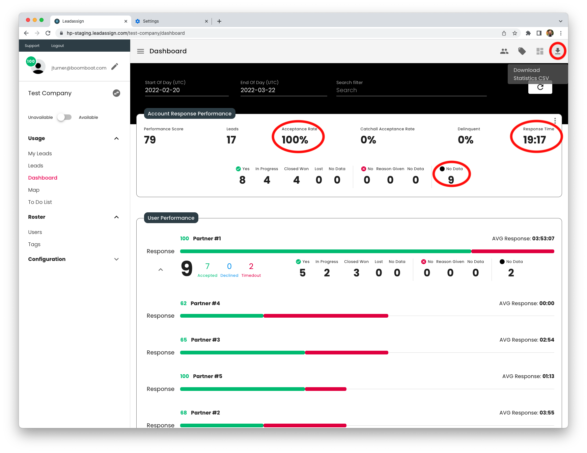
Inspecting leads and their progress is an important role in HP Lead Assign.
Accessing the “Leads” menu item from the menu will take you to the overall status of every lead your partners are working on. Every partner receives notifications of any leads that require progress updates. This happens weekly, delivered via email in the form of a partner to do list.
In the leads screen you are looking for any leads that have no status updates that are greater than 2 days ago (indicated by the red boxes in the image). If a partner has not provided feedback, you will see the status “Accepted”. Overall, you want to see leads that have status, either in process, lost, or closed won. This indicates the partner has provided details to the lead pursuit.
Best Practices:
- Look for leads > than 2 days old that have only an “accepted” status
- The goal is to have leads with status 2 days after acceptance, monitoring no feedback leads indicates partners who may not be complying with HP lead requests.
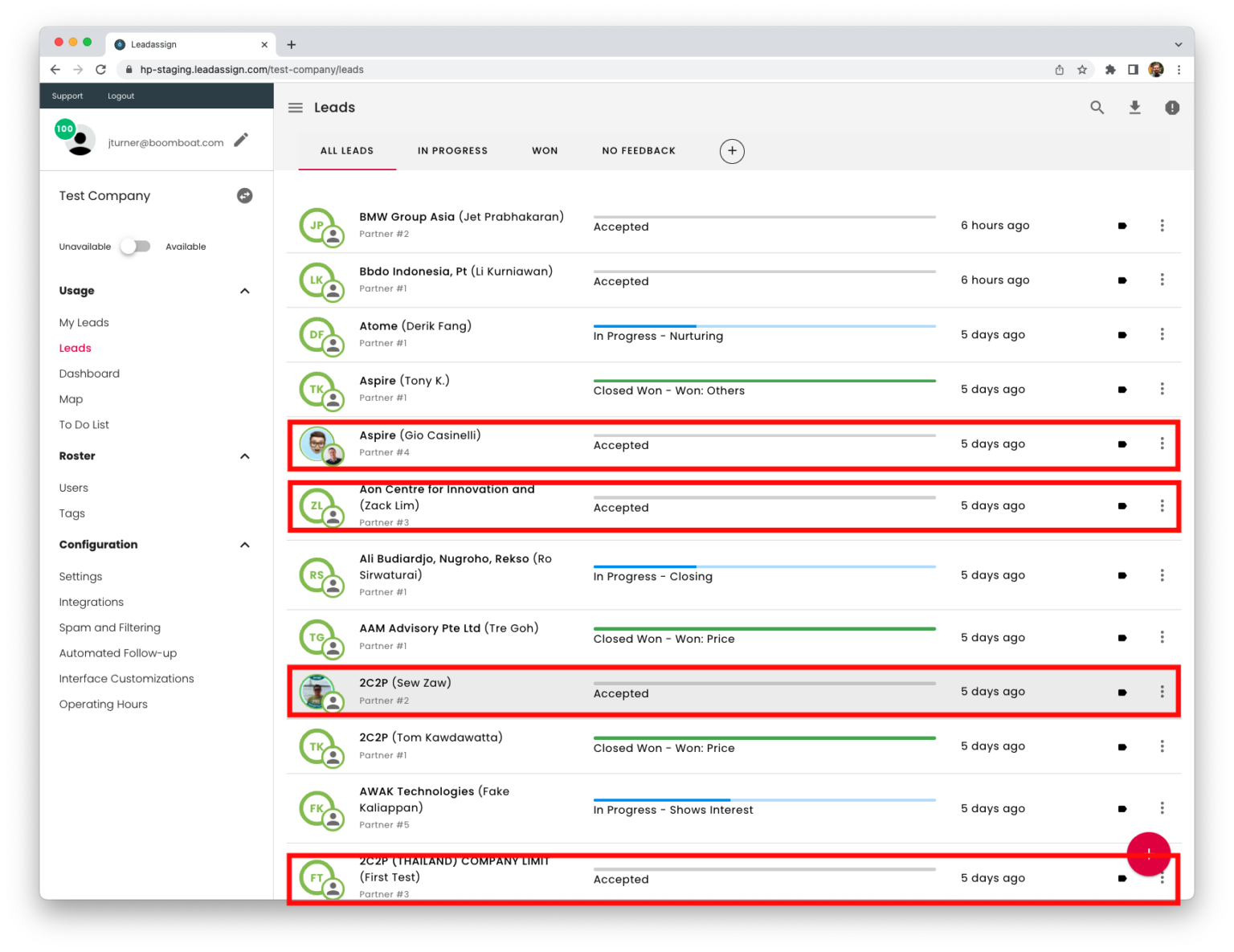
Another way to identify leads without feedback or partner status, is to select the “no Feedback tab and then any lead.
The action tab opens and by navigating to the Notes tab on the lead details you can send a note or question to the partner requesting an update. The partner will receive an email indicating you are requesting an update on the lead.
The notes tab provides a running audit and conversation record since the first action was taken on the lead and is a useful resource for determining partner action.
Best Practices:
- Partners receive system requests to update their leads once weekly. If a lead or partner has not provided feedback the notes capability provides a useful way to request an update.