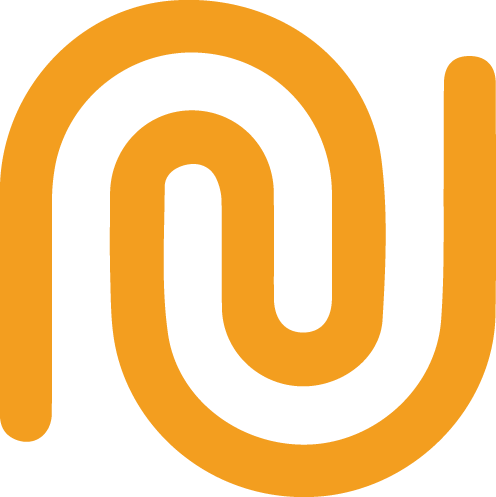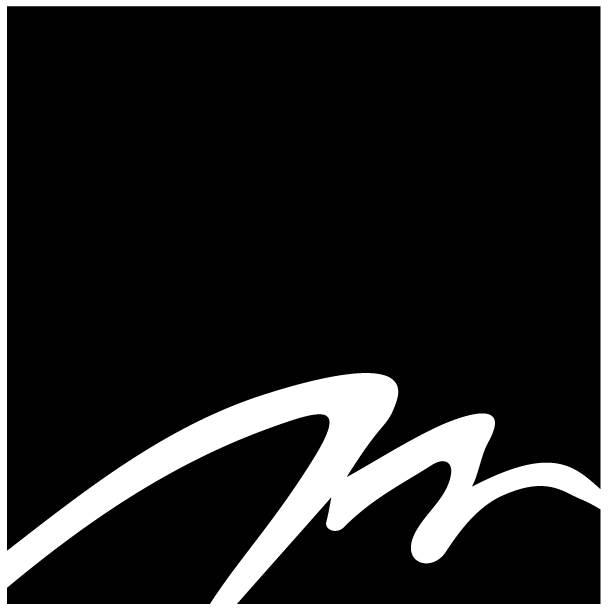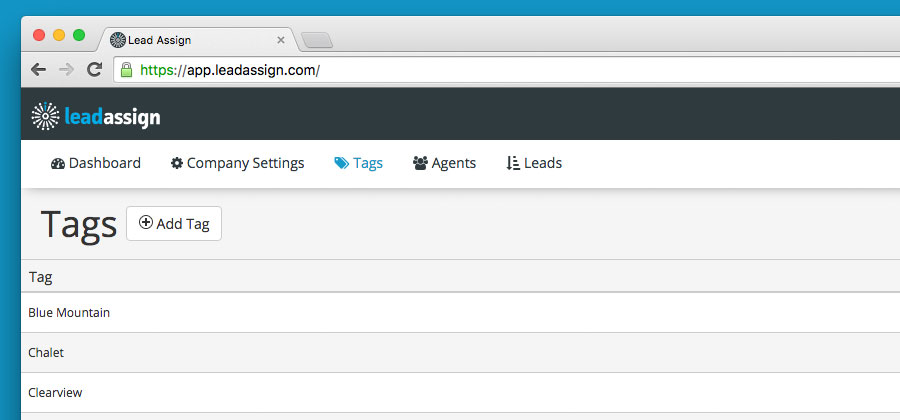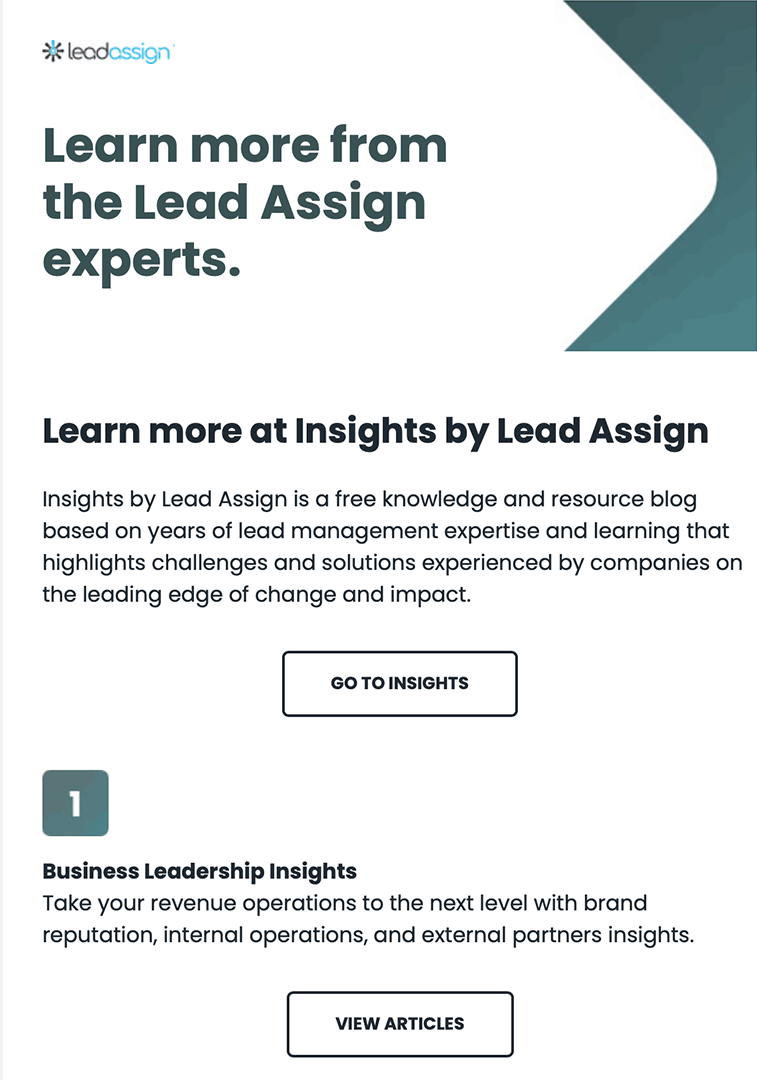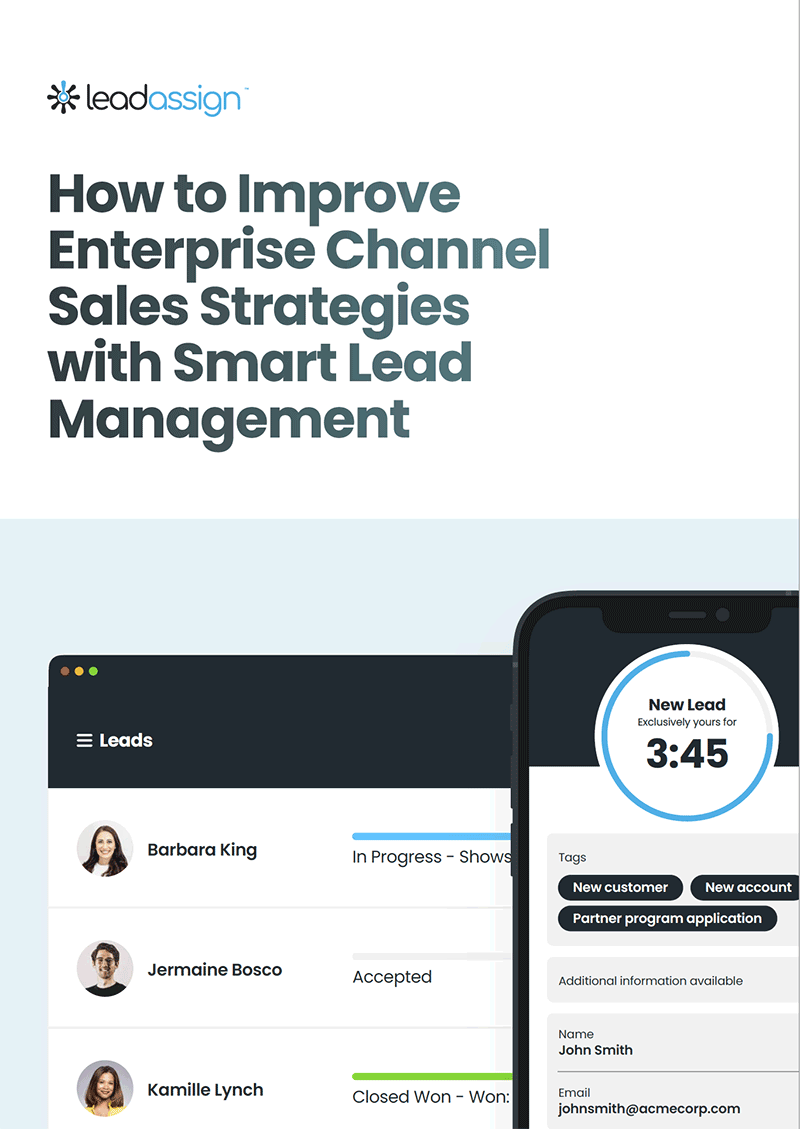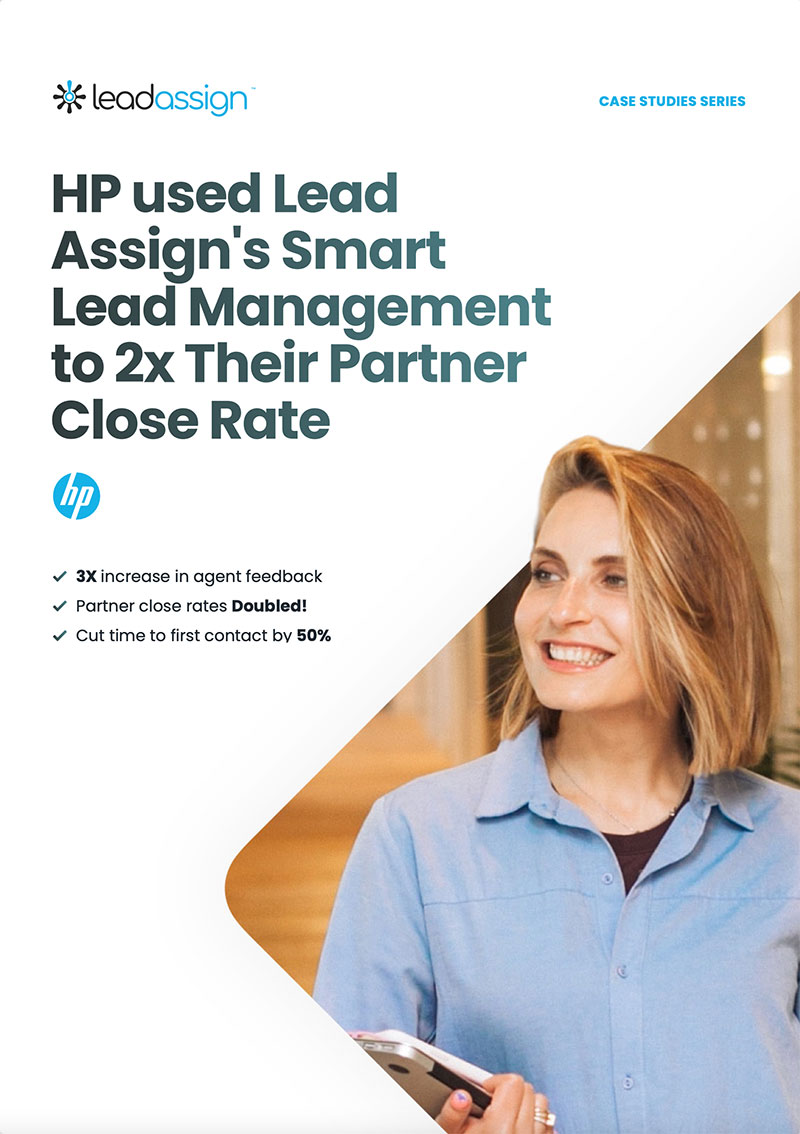We make it easy to distribute leads to your agents, based on the type of incoming lead, using tags. Our patent pending technology parses the incoming lead and looks for tags that you have determined. Tags can be anything from zip/postal codes, price ranges, names, products, departments, you name it!
One way to determine what tags to use is to look at your current incoming leads and see what words or phrases are included. You can then add these as tags under the “Tags” section of your lead assign account. Once you have added tags go to the “Agents” section and associate some of these tags with certain agents.
Example
Lets say you have two agents, Bill and Jane. Bill deals mainly with residential, Jane deals mainly with commercial. In the “Tags” section you could add the following tags:
- residential
- commercial
- home
- office
Then under “Agents” you would associate the tags “Commercial” and “Office” with Jane, and “Residential” and “Home” with Bill.
If a lead comes in that says “I am interested in purchasing a home near the beach” Lead Assign will parse the lead, pick up on the word “home” and send the lead to Bill.
You can get quite creative with your tags. Literally any word or phrase can be used to route leads.
Location Tags
Many sales agents are distinguished by the sales territories that they are responsible for. You should enter tags like zip or postal codes, for instance: ‘586’ would refer to zip codes in Dickinson, North Dakota, while N0H would refer to Thornbury, Canada. It may be that your agents don’t have postal code regions, but rather locations like ‘Fargo’ or ‘Jamestown’. You need to enter tags that match the leads that will be coming in, so you may need to add both kinds of location tags.
Custom Tag Structure
We also offer a number of custom tags that you can use to route leads. These are as follows:
Zip Range
We also support Zip ranges, for example: Zip:90200-90299
Which will match zip codes between 90200 and 90299 (inclusive).
Price Range
Agents can be responsible for certain price ranges. For instance houses in the $200,000 – $500,000 range.
To use the price range tag format a tag like this:
Range:$200000-$500000 ($, €, £, ¥ currency symbols are supported)
Range:200000-500000 is also supported and makes other currencies easier to handle.
Add a price range tag in this format only: (i.e. include the word ‘Range:’ at the start)
Send leads by agent seniority, or “pecking order”
To set a pecking order simply add the tag PK_# (where “#” is a number associated with each agent). We suggest adding PK tags in increments of 100. The higher the number, the closer to first refusal the agent will be.
For example:
John: PK_100
Bob: PK_200
Phil: PK_300
When a lead comes in it will go to Phil. If he refuses or does not accept in time it will be offered to Bob, then John.
You can use the PK tag in conjunction with regular tags. You can even give a number of agents the same PK score which is useful if you are looking to do a hybrid of seniority and context distribution.