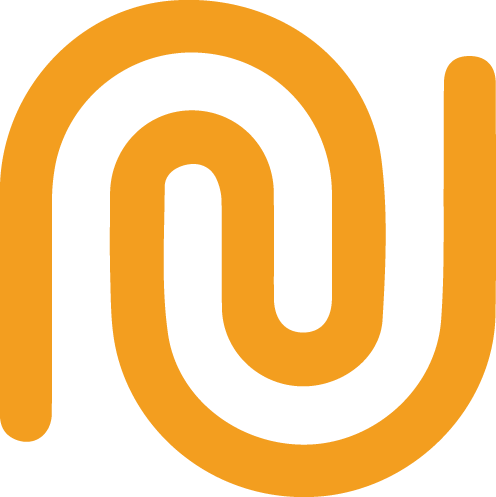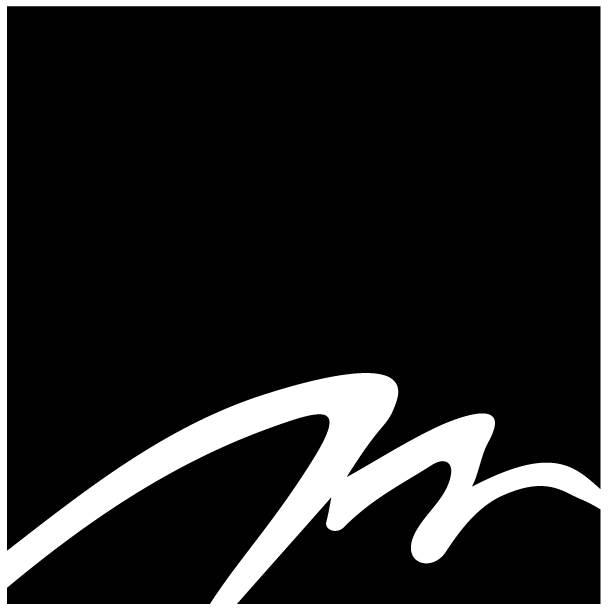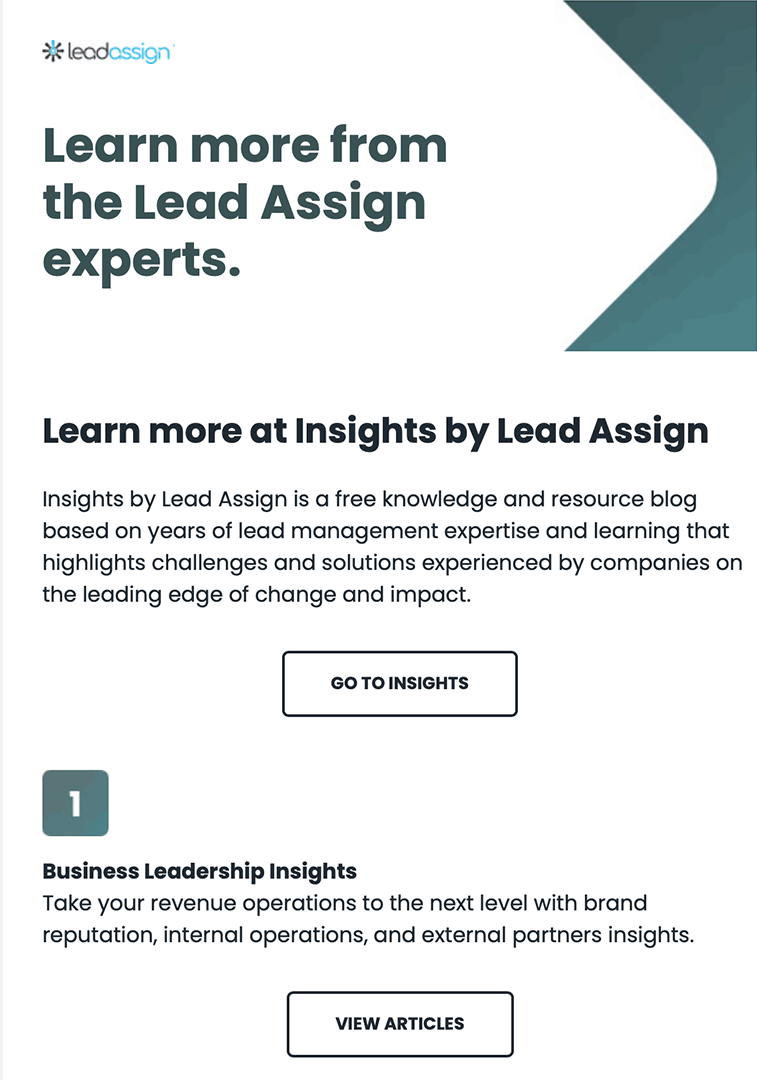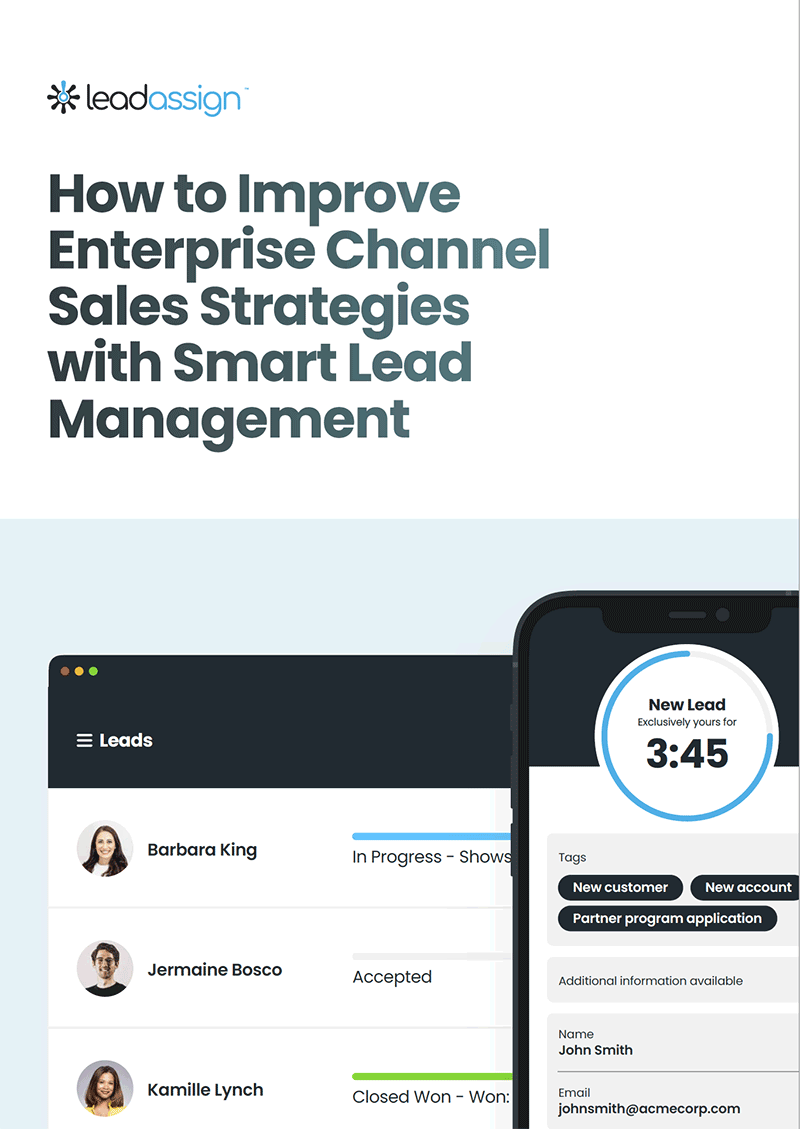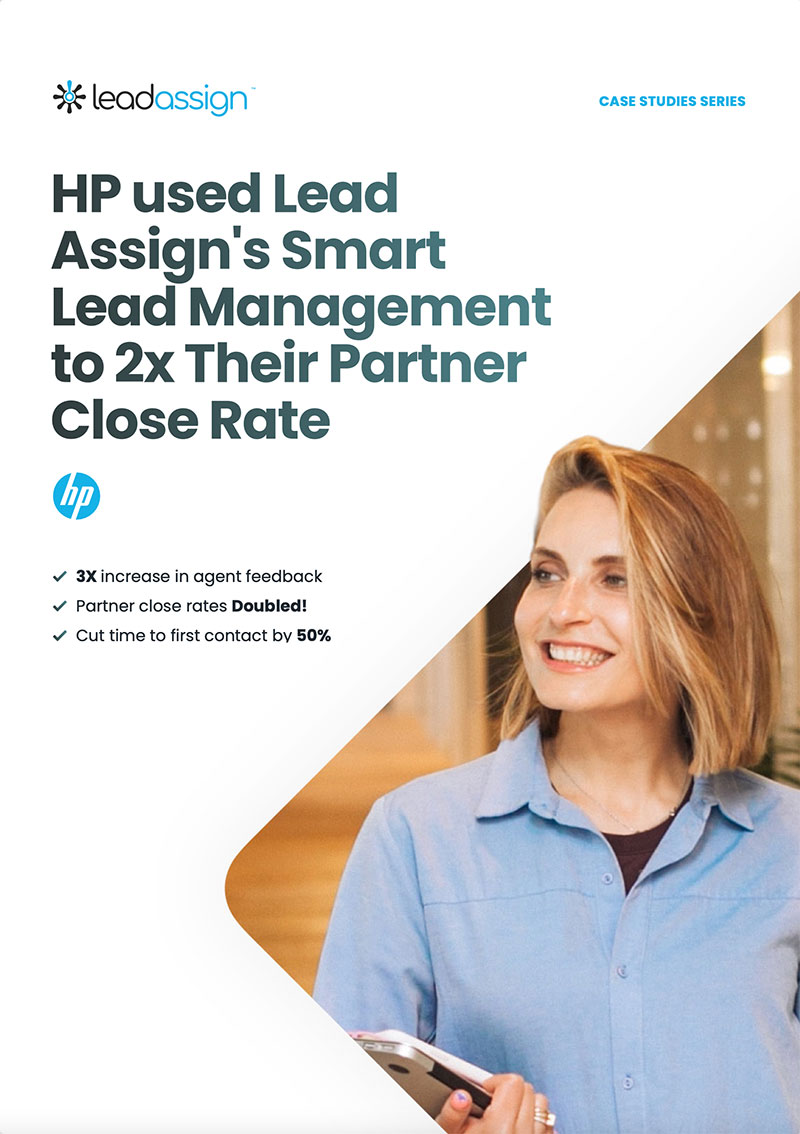Version 2.3 Agent Interface Upgrades
Version 2.3 includes many interface changes and performance upgrades.
The majority of the changes can be summarized in 3 categories; Technical Performance, Multi-Lead Management, and the all new to-do list.
As always we are focused on making sure you and your partners are able to interact with your leads securely and effortlessly.
1. Technical Performance
From speed optimization to expanded support for more email clients. Version 2.3 improves the overall experience and ensures you are getting the very best from the platform.
From Vue JS for the agent interface front end, improved email compatibility with outlook, and mobile-first design enhancements.
2. Multi-Lead Management
We have implemented a number of interface changes that make it much easier for salespeople to manage all their leads from one location, the most obvious of which is the new desktop lead view.
Mobile views have also been rebuilt to encourage multi-lead management while keeping the platform as easy to use as ever.
3. To-Do List
Administrators now have the ability to group follow up conversion capture requests into one easy to use to-do list. This makes it much easier for salespeople to see all the leads that require action.
Read on to see how the interfaces have been upgraded to support these new features…
Email Notifications
Lead Offer Email
When you receive a lead opportunity as an email or an sms, simply click on the “Accept or Decline” button. If accepting via a mobile device you can accept via SMS or via Email.
Interface Improvements:
- The new designs are supported by a larger number of email clients.
- Enhanced mobile rendering
- Optimized lead preview
- Salesperson performance ratings
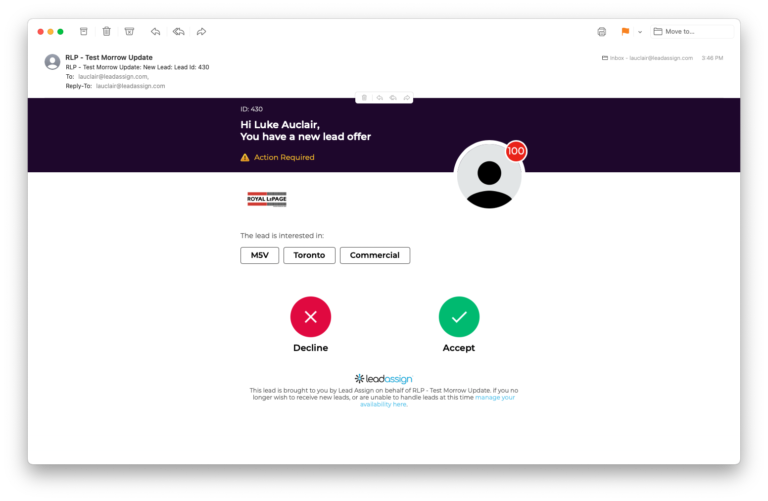
Lead Acceptance Email
After accepting the lead you will receive an email with the lead details and contact information
Interface Improvements:
- Better balance of lead contact information and lead contents.
- Enhanced rendering
- Easier access to follow up
- Easier access to contact
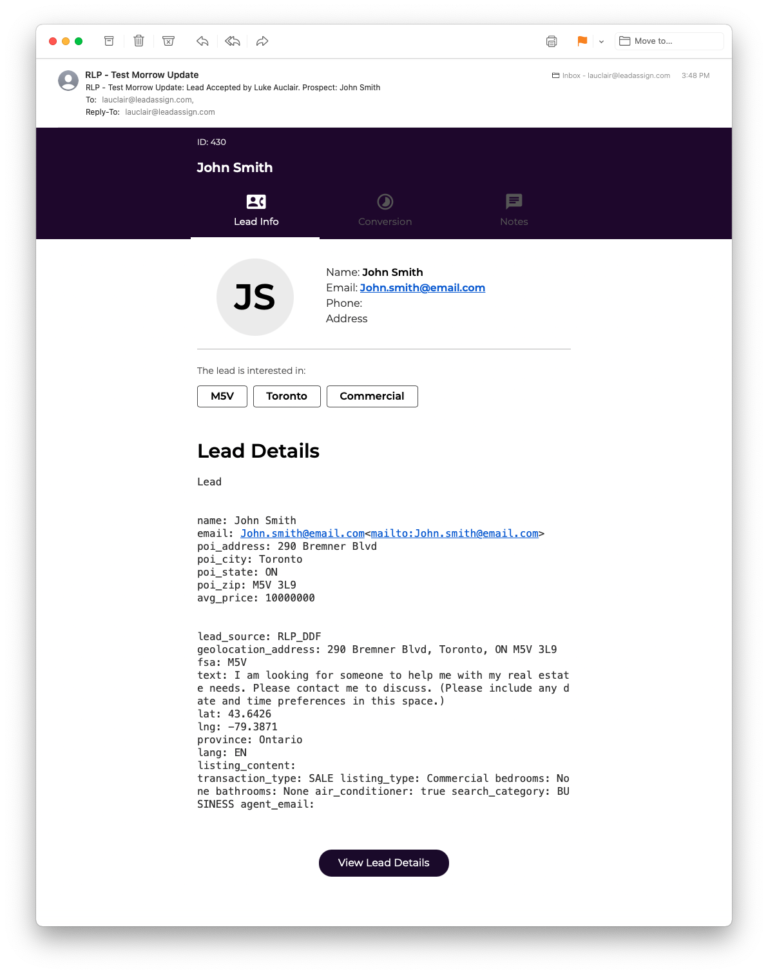
Accepting a Lead
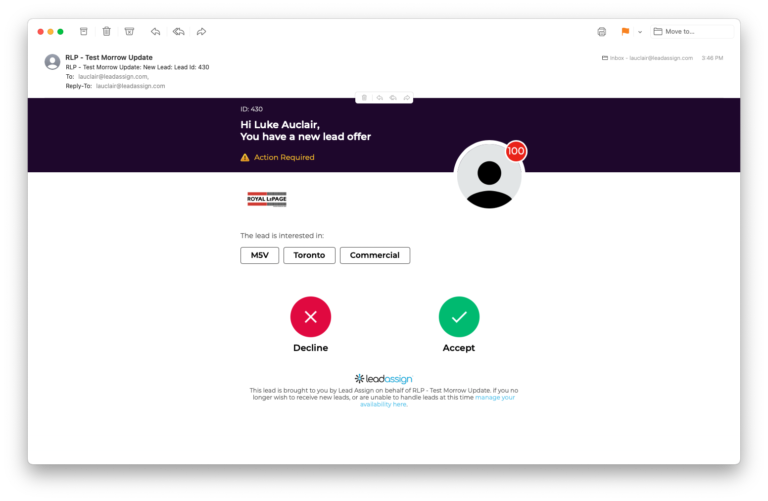
When you receive a lead opportunity as an email or an sms, simply click on the “Accept or Decline” button. If accepting via a mobile device you can accept via SMS or via Email.
Lead acceptance is not fastest finger. If you receive a lead offer it is exclusive to you for a limited time, but you must take action to accept the lead!
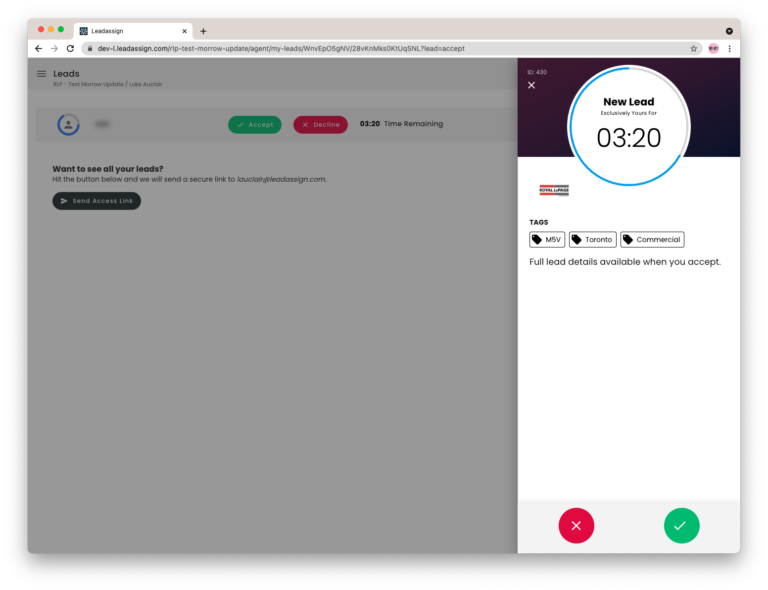
If clicked in time you will be taken to a screen with a countdown timer, and some details about the lead.
The lead contact information and key details are not available to you unless you accept the lead. The information provided about the lead includes product interest, expected purchase timeframe, budget, and the overall location.
Accepting the lead will assign it to you exclusively.
Interface Improvements:
- Cleaner design helps focus attention
- More prominent main action buttons (accept, decline)
- Lead preview and Tags are easier to read
- Simple close button that reveals agents other leads (or passwordless login)
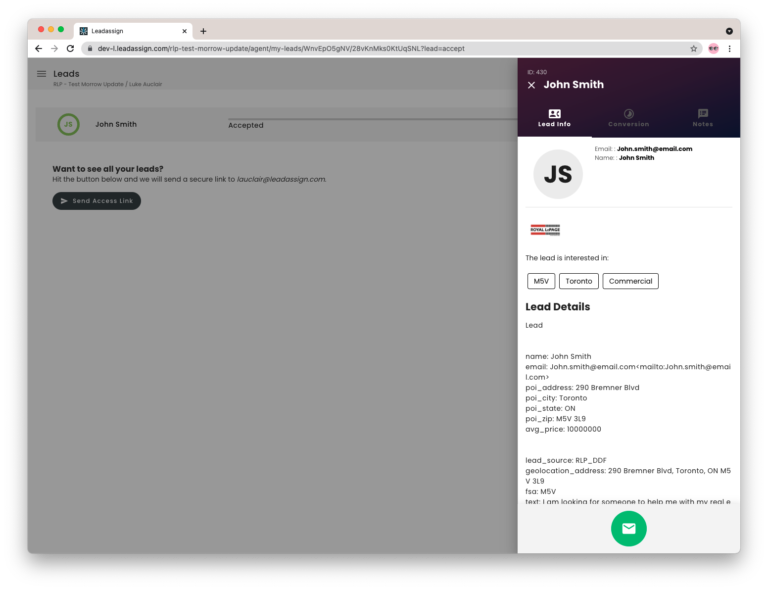
Interface Improvements:
- Redesigned contact card that moves lead contents further into view
- Better support for lead enrichment
- More prominent contact buttons
Once accepted you will immediately be taken to the lead details and receive an audit email with the lead details and the lead information, clicking anywhere in the email will take you to your lead pursuit dashboard.
The lead contact information and key details are now available to you. Clicking any of the icons will allow you to email, text, or call the lead. (Click to call will only work on your mobile device or desktops with Facetime like capabilities).
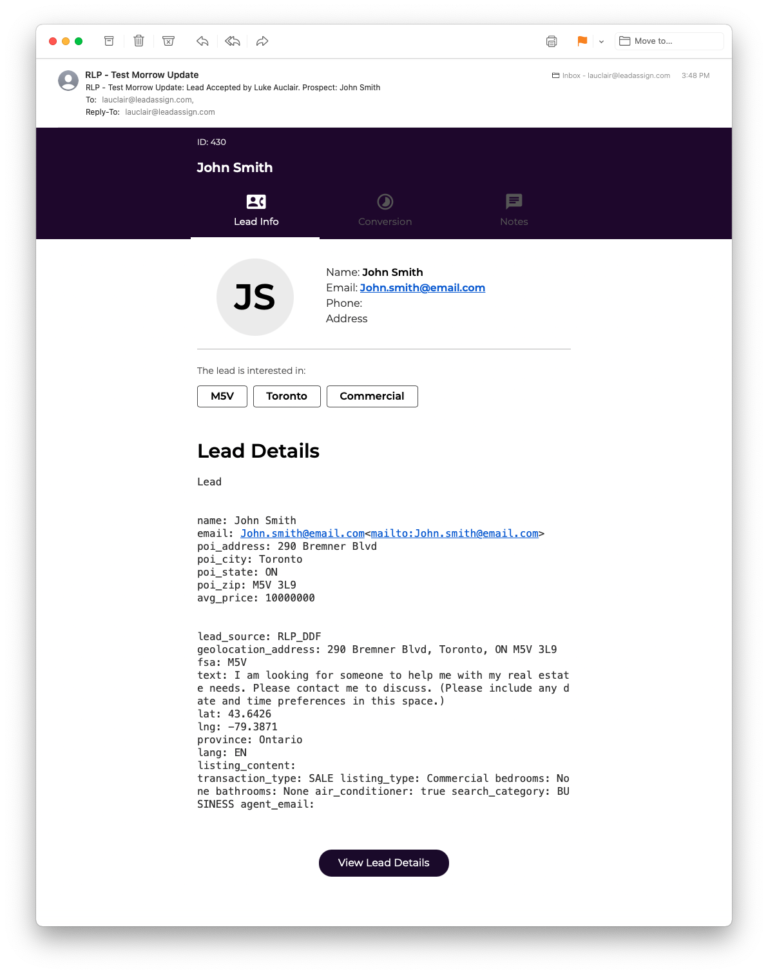
Managing All Your Leads From a Single Location
One of the major updates allows you to view all your leads via a secure verification link. This will send a link to your inbox allowing you to access multiple leads at once without having to log in.
CLick the “Send Access Link” button to the left of the screen and you will be emailed a link to all of your leads.
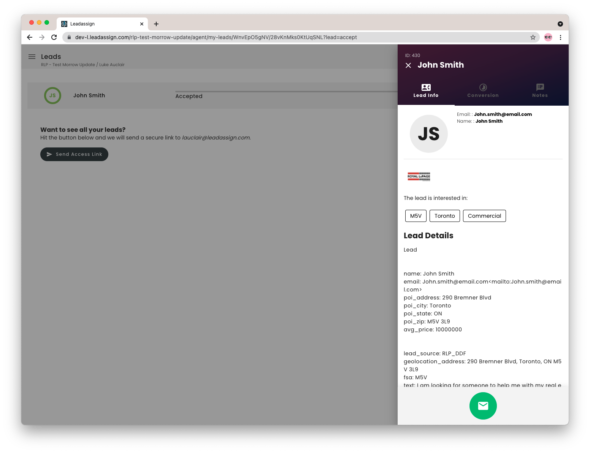
Manage All My Leads is a function that allows you, the agent, to manage your leads and adjust your availability settings.
Any lead that you have accepted or been assigned will be available for you to access.
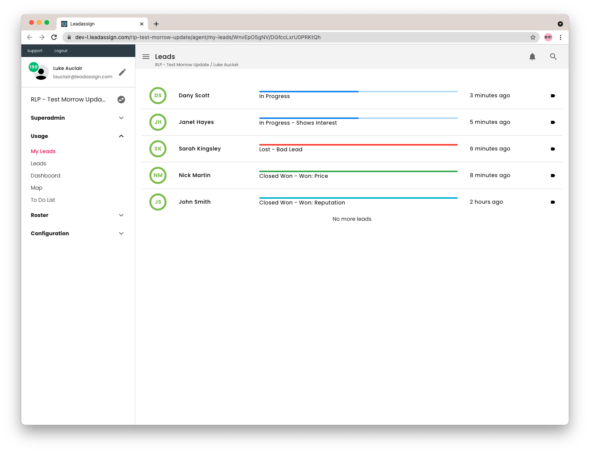
You can scroll through each of your leads and then tab through the functions in the pane. This makes it easy for you to update the conversion status of multiple leads at once.
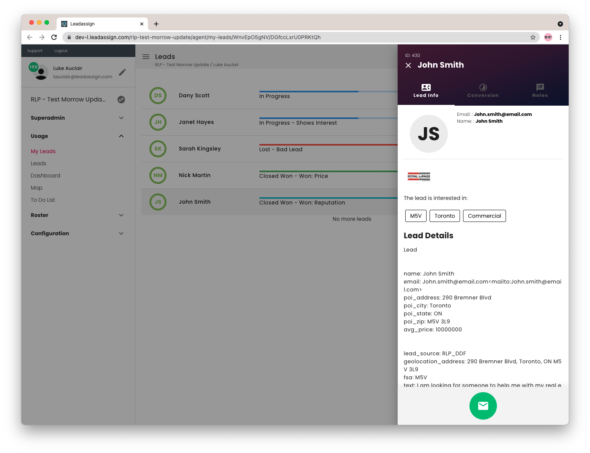
Conclusion
The upgraded interfaces have been designed to make managing your leads easier and let you get back to doing what you do best.
If you have any questions or concerns please reach out to us.